I get a lot of emails from friends and strangers with how-to questions. Along the way, I kept my responses in a file for easy reference. I'm posting it here, hoping it's useful to you? :) Making a blog isn't hard. To make your own blog, go here: Blogger.com ...It's free and lovely :) But theirs little quirks that aren't obvious at first.... here are some helpful tips & techniques...
How to Copy and Paste (this works everywhere):
Highlight the text you want to "Copy", right click over the text, and select copy "Copy" (your text will still remain, but your computer will memorize the text so you can put it somewhere else too :) Then go to where you want to paste the text. Click into the available space, and right click, select "Paste".
Note: You can only copy-memorize one selection at a time, paste it, then do another one.
If you like Keystrokes, On a PC, instead of right clicking, you can highlight, and keystroke CTRL-C (copy) and CTRL-V (paste)
TIP: When you paste your text, make sure nothing is highlighted in the space you paste....it will delete the highlighted part. lol, i just did this :(
Link within a Blog Post:
When you're working on a post, go and copy the http address of what you want to link to, then go into your post, highlight the word you want to make into a click-link. CLICK THE LITTLE GREEN BUTTON with the little chains on it  (beside the color selector) a little thing will pop up, paste the http into that and click okay.
(beside the color selector) a little thing will pop up, paste the http into that and click okay.
 (beside the color selector) a little thing will pop up, paste the http into that and click okay.
(beside the color selector) a little thing will pop up, paste the http into that and click okay. If you want to link something within your own post(OR somebody elses blog), go into the blog(the viewable version) and click on the title of the post (or on a specific picture) and follow the same steps as above. (Note: By clicking on the title before copying, the link you make will bring you directly to THAT post) Tip: This is also how you link within most emails.
Saving a Picture from Online:
To save (take) a picture you see online... right click with your mouse,
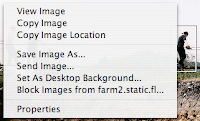 select "Save As" and the picture will save to whichever file you choose :) Then you can print it at a photocentre, add it to your blog, keep it for future use... This works when well when your family/friends take pictures you want a copy of. **Save as a '.jpg' file.
select "Save As" and the picture will save to whichever file you choose :) Then you can print it at a photocentre, add it to your blog, keep it for future use... This works when well when your family/friends take pictures you want a copy of. **Save as a '.jpg' file.
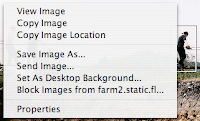 select "Save As" and the picture will save to whichever file you choose :) Then you can print it at a photocentre, add it to your blog, keep it for future use... This works when well when your family/friends take pictures you want a copy of. **Save as a '.jpg' file.
select "Save As" and the picture will save to whichever file you choose :) Then you can print it at a photocentre, add it to your blog, keep it for future use... This works when well when your family/friends take pictures you want a copy of. **Save as a '.jpg' file.TIP: To find pictures online...Go to Google, and select 'Images'.
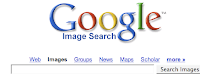 Do a search on the image you need (and it will bring up picture options instead of websites), find one that you like...click it. It will open the web page it's used in. BUT at the top, it will have a mini version of that picture. CLICK THAT and it opens up JUST that picture. Then you can do the 'save as' technique. This is how I find almost all the picture I don't take. Ex. miss Kat Von D ;) Try to give credit to photographers as much as possible though :)
Do a search on the image you need (and it will bring up picture options instead of websites), find one that you like...click it. It will open the web page it's used in. BUT at the top, it will have a mini version of that picture. CLICK THAT and it opens up JUST that picture. Then you can do the 'save as' technique. This is how I find almost all the picture I don't take. Ex. miss Kat Von D ;) Try to give credit to photographers as much as possible though :)
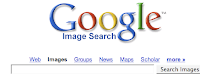 Do a search on the image you need (and it will bring up picture options instead of websites), find one that you like...click it. It will open the web page it's used in. BUT at the top, it will have a mini version of that picture. CLICK THAT and it opens up JUST that picture. Then you can do the 'save as' technique. This is how I find almost all the picture I don't take. Ex. miss Kat Von D ;) Try to give credit to photographers as much as possible though :)
Do a search on the image you need (and it will bring up picture options instead of websites), find one that you like...click it. It will open the web page it's used in. BUT at the top, it will have a mini version of that picture. CLICK THAT and it opens up JUST that picture. Then you can do the 'save as' technique. This is how I find almost all the picture I don't take. Ex. miss Kat Von D ;) Try to give credit to photographers as much as possible though :)
Adding to Your Blog Sidebar:
Months back, Blogger made a new version. The update is easy(see front page), doesn't take long, doesn't wreck any of your settings, AND makes adjusting/editing your blog format ultra-easy!
To Add Links/Etc. to Your Sidebar:
In your dashboard, go to LAYOUT, "Add a Page Element", choose "Link List" and enter your links (copy and pasting the http addresses and giving them a heading/title), you can also add/change the Title of that new section you've created. Within the "Add a Page Element" page, there are lots of ways to personalize your blog-style AND sidebar. Pictures, lists, link lists, html add-ons (ex. sitemeters, tickers, widgets, flickr widgets, etc). Take a look around, it's pretty easy and straightforward. You can have as many link lists, pictures, etc in your sidebar...allowing you to categorize topics :)
Adding a Picture to Your Blog:
To add a picture to your blog... Click on the Little Blue Scenery Icon  in the blogger tool bar (it's beside the ABC check), in the "Browse" option, find the photo from your files, select, Click "Open", choose the format you want. I usually choose Layout: NONE & Image Size: Large. Then click "Upload Image". The image will load and show up at the top of your post. Now, you can drag it down and place it whereever within your post. (This takes time to get used to. Save your post before you do this... incase you make a mistake, you'll still have everything :)
in the blogger tool bar (it's beside the ABC check), in the "Browse" option, find the photo from your files, select, Click "Open", choose the format you want. I usually choose Layout: NONE & Image Size: Large. Then click "Upload Image". The image will load and show up at the top of your post. Now, you can drag it down and place it whereever within your post. (This takes time to get used to. Save your post before you do this... incase you make a mistake, you'll still have everything :)
 in the blogger tool bar (it's beside the ABC check), in the "Browse" option, find the photo from your files, select, Click "Open", choose the format you want. I usually choose Layout: NONE & Image Size: Large. Then click "Upload Image". The image will load and show up at the top of your post. Now, you can drag it down and place it whereever within your post. (This takes time to get used to. Save your post before you do this... incase you make a mistake, you'll still have everything :)
in the blogger tool bar (it's beside the ABC check), in the "Browse" option, find the photo from your files, select, Click "Open", choose the format you want. I usually choose Layout: NONE & Image Size: Large. Then click "Upload Image". The image will load and show up at the top of your post. Now, you can drag it down and place it whereever within your post. (This takes time to get used to. Save your post before you do this... incase you make a mistake, you'll still have everything :) What is & How to Do a ScreenShot
(different then jello shot ;)
Here's How to Leave a Comment:
{if you've never done it, it's easy}:
1. Underneath this Text(& every blog post), it says a number and "comments". CLICK IT.
2. It will open a new window. Type a Comment in the Box: Write your message....
3. CHOOSE IDENTITY: If you have a blog, sign in (it will link you up when the comment is posted). If you don't have a blog, when you CHOOSE AN IDENTITY: Select "Other" and type your name. (You do not need to enter a website) or choose just anonymous.
4. Word Verification: Just type exactly what you see above.
5. Then, click 'publish your comment'. And you're done.
Tip: "Copy" (see start of this p0st) your comment before you publish it. That way if the blog errors (happens sometimes), you can just paste it in, and try publishing again :)
Have your Blogs Comments Emailed to You:
Blogger can send your blogs comments to your email. It's under settings. At the botom, you enter your email address in "Comment Notification"
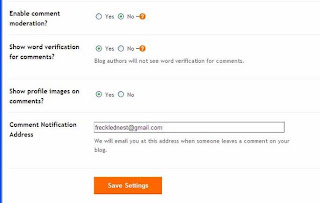 And they will come to your email within a minute (usually instant) of being posted on your blog. I made it that way because when my Father posts (it's usally in reference to something current, but leaves the comment in a 2006 post ?!)... I see them in my email no matter where/when he commented...lol. And also, that way you don't miss any :)
Flickr How To's:
And they will come to your email within a minute (usually instant) of being posted on your blog. I made it that way because when my Father posts (it's usally in reference to something current, but leaves the comment in a 2006 post ?!)... I see them in my email no matter where/when he commented...lol. And also, that way you don't miss any :)
Flickr How To's:
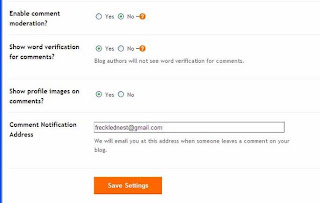 And they will come to your email within a minute (usually instant) of being posted on your blog. I made it that way because when my Father posts (it's usally in reference to something current, but leaves the comment in a 2006 post ?!)... I see them in my email no matter where/when he commented...lol. And also, that way you don't miss any :)
Flickr How To's:
And they will come to your email within a minute (usually instant) of being posted on your blog. I made it that way because when my Father posts (it's usally in reference to something current, but leaves the comment in a 2006 post ?!)... I see them in my email no matter where/when he commented...lol. And also, that way you don't miss any :)
Flickr How To's:Flickr Photo Accounts are awesome! You can store all your photos, if you want, share them with friends(and look at your friends photos!), and post pix in 'groups' with similar photos for other people to see :) Here's mine Flickr :) There's a free option and a pro account (which gives unlimited storage/options) :) Anyways, I found it a little tricky to navigate when i started. So here's a few things that take time to catch.
How to Add Your Photos to a Flickr Group:
Once you've joined a group, it shows up in your groups tab
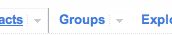 (at the top, between contacts and explore)...
(at the top, between contacts and explore)...
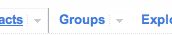 (at the top, between contacts and explore)...
(at the top, between contacts and explore)... then, open the picture you'd like to add to the group. right between the Title and the Photo, is a horizontal icon list of options.
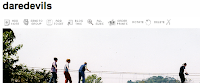 Select "Send to Group", it will dropdown a list of your groups.
Select "Send to Group", it will dropdown a list of your groups.
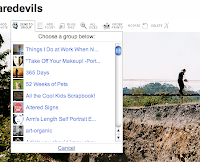 Individually choose the one you want, and click okay. Then it's been added. This is the same way to add your photos to one of your sets. The free flickr accounts allow 3 free sets, the pro account allows unlimited uploading and sets... it's 25$ a year. I have that, and i LOVE it!
PS. you can see other peoples groups they're in ---in their "Profiles" (Right click on their icon and theres a drop down of options. This is also how you add people as a flickr contact.) you'll see their list of groups. You can click on any one of them, and on the groups main page, you can "Join Group". (Some groups are private, but most are open to everyone) or you can search groups.... like if you like Fruit pictures? Search "Fruit" in groups ;)
You can also start your own groups. Thats easy but hard. All the good group ideas seem to be taken, lol... but you can still make your own and invite your contacts to join. Go to "Groups" at the top, and look around, it'll show you how. There's a lotof hidden "Rightclick dropdowns" on flickr, so look around, and you'll find a lot of cool stuff :)
Individually choose the one you want, and click okay. Then it's been added. This is the same way to add your photos to one of your sets. The free flickr accounts allow 3 free sets, the pro account allows unlimited uploading and sets... it's 25$ a year. I have that, and i LOVE it!
PS. you can see other peoples groups they're in ---in their "Profiles" (Right click on their icon and theres a drop down of options. This is also how you add people as a flickr contact.) you'll see their list of groups. You can click on any one of them, and on the groups main page, you can "Join Group". (Some groups are private, but most are open to everyone) or you can search groups.... like if you like Fruit pictures? Search "Fruit" in groups ;)
You can also start your own groups. Thats easy but hard. All the good group ideas seem to be taken, lol... but you can still make your own and invite your contacts to join. Go to "Groups" at the top, and look around, it'll show you how. There's a lotof hidden "Rightclick dropdowns" on flickr, so look around, and you'll find a lot of cool stuff :)
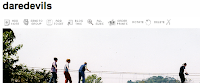 Select "Send to Group", it will dropdown a list of your groups.
Select "Send to Group", it will dropdown a list of your groups.
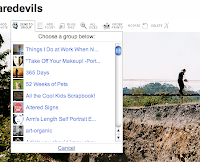 Individually choose the one you want, and click okay. Then it's been added. This is the same way to add your photos to one of your sets. The free flickr accounts allow 3 free sets, the pro account allows unlimited uploading and sets... it's 25$ a year. I have that, and i LOVE it!
PS. you can see other peoples groups they're in ---in their "Profiles" (Right click on their icon and theres a drop down of options. This is also how you add people as a flickr contact.) you'll see their list of groups. You can click on any one of them, and on the groups main page, you can "Join Group". (Some groups are private, but most are open to everyone) or you can search groups.... like if you like Fruit pictures? Search "Fruit" in groups ;)
You can also start your own groups. Thats easy but hard. All the good group ideas seem to be taken, lol... but you can still make your own and invite your contacts to join. Go to "Groups" at the top, and look around, it'll show you how. There's a lotof hidden "Rightclick dropdowns" on flickr, so look around, and you'll find a lot of cool stuff :)
Individually choose the one you want, and click okay. Then it's been added. This is the same way to add your photos to one of your sets. The free flickr accounts allow 3 free sets, the pro account allows unlimited uploading and sets... it's 25$ a year. I have that, and i LOVE it!
PS. you can see other peoples groups they're in ---in their "Profiles" (Right click on their icon and theres a drop down of options. This is also how you add people as a flickr contact.) you'll see their list of groups. You can click on any one of them, and on the groups main page, you can "Join Group". (Some groups are private, but most are open to everyone) or you can search groups.... like if you like Fruit pictures? Search "Fruit" in groups ;)
You can also start your own groups. Thats easy but hard. All the good group ideas seem to be taken, lol... but you can still make your own and invite your contacts to join. Go to "Groups" at the top, and look around, it'll show you how. There's a lotof hidden "Rightclick dropdowns" on flickr, so look around, and you'll find a lot of cool stuff :)
If you have more questions, leave them in the comments and I'll try to help :)
Feel free to let me know if any of these were useful to you, or if I have any incorrect instructions :)
Love, Leigh-Ann :)
I've linked this tutorial in a new section on my sidebar(Helpful Tutorials). If you know anyone starting a blog (in the future), send them over...it'll help reduce "the hair pulling" ;)



You are such a gem...
ReplyDeletethank-you, i really needed that!
ReplyDeleteWhere were you when I could have used all these tips when I first started my blog!! I spent many a night banging my head on my desk trying to get a picture loaded or a link added! Through lots of trial and error, I am getting there! You on the other hand, have a GREAT blog!!
ReplyDeleteP.S. Where in the heck didja get that cool pix of Kat Von D???
Oh Blogging Godess, you'll be so pleased to know that I have finally added a new post to my blog. Hopefully I'll get more consistant with it.
ReplyDeleteGreat Info! I have a few friends that are starting a blog thing so I posted your blog on my sidebar under Other Information. It will direct them to your blog! Thanks for the great stuff
ReplyDeletegood idea la! Oh, by the way...we were sleeping when you called. We never go to bed that early! What's up?! I dunno...anyway, so sorry I missed you! Let's try again?
ReplyDeleteHey, were you on a mission in Guatemala or just vacationing?
ReplyDeleteHi Bobbi :)
ReplyDeleteIt was a one month missions trip. Here's more photos if you'd like to see :)
http://www.flickr.com/photos/frecklednest/sets/72157601648783115/
:) LA
for reallio! Let's come up with the most off the wall, crazy flickr group! *puts her thinking cap on.
ReplyDeleteThanks for this info. Also, I've been trying to work out how to fix the formatting of my text. Do you know about that? When I want a space (by pressing "enter", and wanting a new paragraph), sometimes it works and sometimes it doesn't - I just end up with a whole long paragraph, instead of broken into little paragraphs. (Like a long paragraph like this one!!). Would be wonderful if you can shed some light on this one, as the formatting is driving me mental. Thanks heaps. PS - the prize for DT is amazing looking!
ReplyDeleteHi Ellie :)
ReplyDeletei know what you mean!! I hate that too! I haven't been able to figure it out. The pattern I'm seeing is that if you enter-spaces well in the first draft of your post, it WILL space, but after you've published...it seems very hit and miss... Theres a lot of things I'd like to change about Blogger. I'd like it if it allowed links ontop of a picture (like you could mouse over a certain part)...I'd make it so you could do crossout (like Typepad has)... and on the sidebar, I'd allow pictures to be a link... and for comments to request an email address... just to name a few...
And on etsy, don't even get me started, lol...
:) Leigh-Ann
Thanks heaps for this, at least I know that I'm not the only one annoyed by all those things. Being new to blogging I just thought
ReplyDeleteI was silly, now I know that Blogger is silly..(while still being wonderful)!
Thanks, Ellie